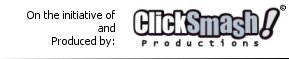QuickBurn
MP3 Help
Window Lay-out / Features Overview
Back
CD Burner Details: This box contains information
about your CD-ReWriter.
For supported CD-ReWriter types please visit the QuickBurn website
QuickBurn website.CD
volume: This box shows the current set CD volume size.
You
can change the CD volume size to a bigger or a smaller volume
at the right of this box.
Supported volume sizes are:
63 minutes CD-R
74 minutes / 650 MB CD-R
80 minutes / 700 MB CD-R
90 minutes CD-R
Start Burning: Start burning the current winamp
playlist to Audio CD.
Currently WAVE (.wav) and MPEG Layer 3 (.mp3) files are supported.
TestMode:
If you enable this setting, QuickBurn MP3 will test if it is able
to burn the playlist on Audio CD.
Write
'On the fly': If you enable this setting, QuickBurn MP3
will directly burn the playlist on Audio CD. No temporary files
are created. If you disable it, QuickBurn MP3 will cache the file
to a temporary directory first (Please note that this requires
more hard disk space).
Burn-Proof: BURN-Proof is a Buffer UndeRun-Proof
technologie, that comes with most new CD-ReWriters. If your drive
doesn't support this technologie 'Burn-Proof N/A' is shown and
the setting is disabled. If your drive does support Burn-Proof,
it's recommended to enable it.
Burn Speed: This box shows the current set burning
speed. To change the burning speed to a faster or a slower speed
use the buttons at the left side of the box.
About: If you click here, a window will be opened
containing information about QuickBurn MP3 and Buttons to Buy/Register
the software
.
Burning
modus window features
QuickBurn changes to burning modus from the moment
you click 'burn' and restores to the default modus if QuickBurn
has completed burning or if the burning process is interrupted
by an error or by the user (cancelled).
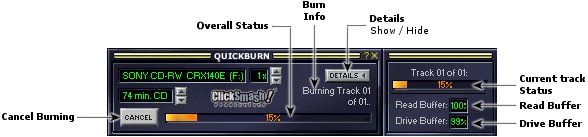
Cancel Burning: The burning process will be cancelled
if you click this button.
Overall
Status : This statusbar shows the overall burning status
in precent.
Burn Info: The action QuickBurn is preforming.
Details: You can switch to 'more details' modus
by clicking burn or restore to normal burning modus.
Current
track Status : This statusbar shows the burning status
of the current track QuickBurn is burning in precent.
Read Buffer : This box shows the use of read
buffer in percent (100% is full).
Drive
Buffer : This box shows the use of drive buffer in
percent (100% is full).
|